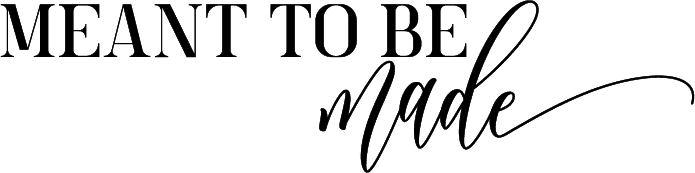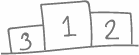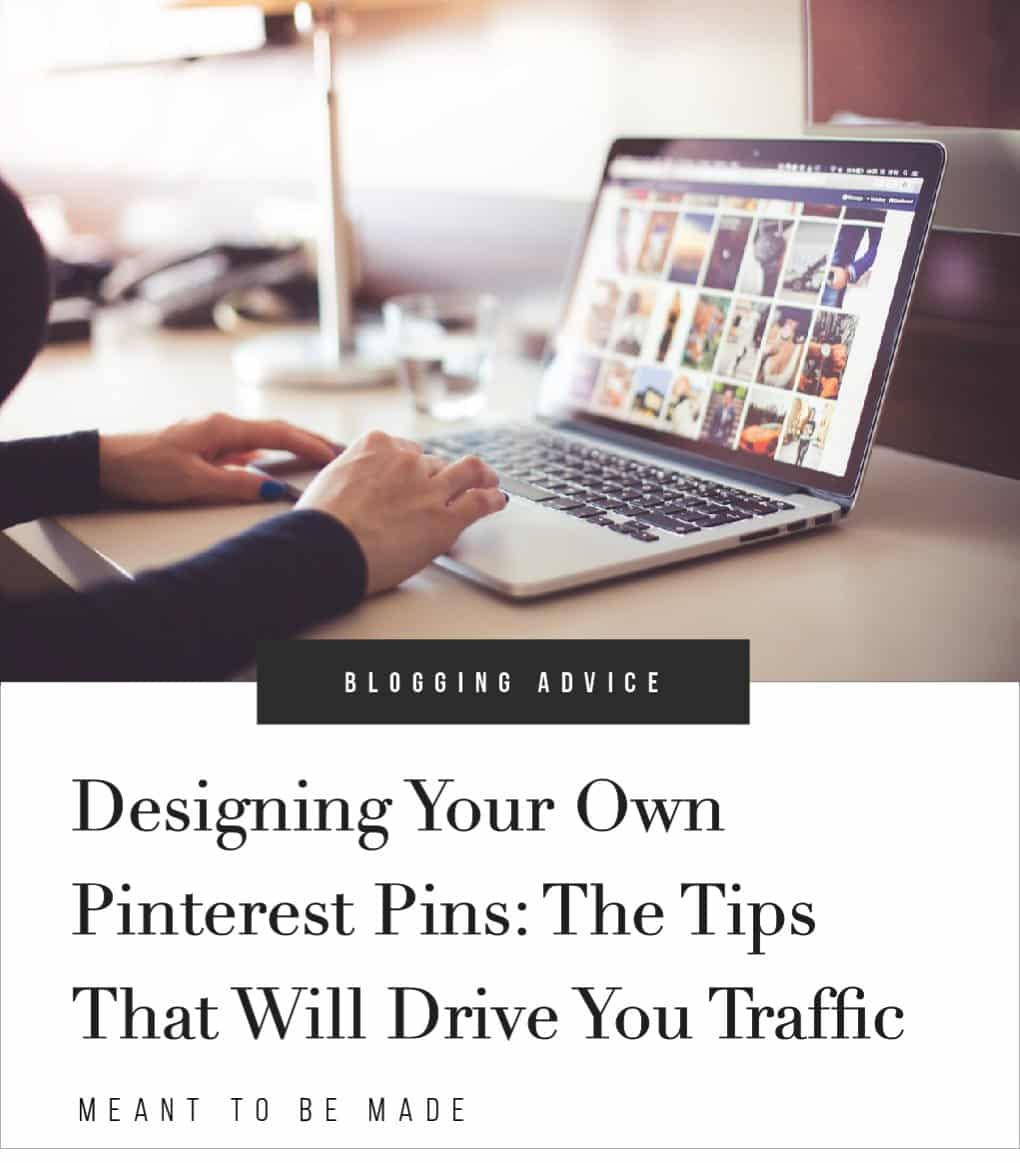
How to design a viral-worthy Pinterest pin
Everybody wants to know how to make a viral pin. A viral pin can really boost your Pinterest traffic and in addition, your blog traffic. If you are using your blog to make money, then this can really help to propel your blogging income.
Stock Photography
When it comes to finding images to create your pins, your best bet is to start by looking through stock photo websites. We have an in-depth guide to the best free, paid, and boutique stock photo sites here, and don’t worry, they’re not the typical cringy ones.
Some pins use photographs, and some just simply use a colored background, it all depends on the type of content you are planning to promote and the style you have chosen. If you are using a photograph sourced from a stock website, first check the license to see the usability rights and check the resolution.
When it comes to designing your pins, you will notice whether or not the image is right for the Pinterest ratio and how it will look when cropped. Make sure you use pictures that are relevant to the content you are pinning and that they don’t distract from any text if you have it overlayed.
For some reason, pins with faces on them don’t do as well as pins without, so bear this in mind when choosing your images.
How to Create a Pin Using Canva
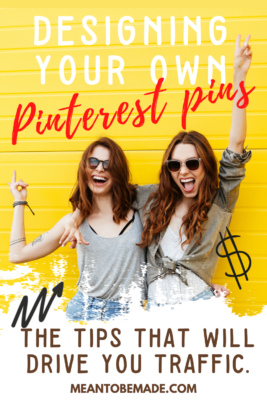
The easiest way these days to create anything you need for your blog or social media is with an online tool called Canva.
If you don’t have a Canva account, then you’re seriously missing out. It is the easiest most brilliant way to create any type of design element for anything, and when it comes to Pinterest graphics, it has a tool for that with an artboard sized up and ready to go.
There are so many stunning pre-designed Pinterest templates on Canva.
I guarantee you will recognize a few of them when you browse through.
We recommend using Canva to create your Pinterest graphics because:
- It is super easy
- You can save the template, meaning it will save time for next time you need to create a pin and keep it consistent.
It’s seriously a winning tool.
So let’s get on to creating a Pinterest pin using Canva.
Start by going to your Canva account and searching Pinterest graphic in the search bar. This will then take you to the design board for this.
Navigating the left-hand sidebar, you will notice there are pre-designed templates, photos to choose from, elements to add along with text options. This is the standard sidebar for anything you plan to design in Canva.
In this instance, we are going to assume you find a template which is right up your street (that shouldn’t be hard, they’re pretty gorgeous), click the template to add it to your design board.
Now you have chosen your template, don’t assume that you can’t change these elements because you can change them as much as you like as if you are working from scratch.
Let’s go through some steps of how to edit a template:
Delete, replace and scale background images
To change the background image, simply double click it and hit the delete button on your keyboard, and then to replace it, just find one from the photo tab in the sidebar and double click it.
You will notice that your new image just sits on top of your design board, so now you need to scale it to fit the board.
Do this by clicking the image once and pulling one of the corner points up towards the edge of the board. All four corners should scale the image proportionally. Once you have scaled your image to fit your board, just click off the image, and you will notice the image has appeared again but smaller.
Just delete this small one, and you will see your scaled image arranged behind the rest of your design elements, just like the original image was. That’s how you delete, replace, and scale an image.
Edit text, color, and style
If you click the text that is currently on the design board, you will notice it is grouped. At this point, you can either drag the text off the board if you want to move it temporarily or simply delete it.
If you want to edit elements of this text, then after clicking once, click ungroup at the top right. Now you can edit individual parts of the text by double-clicking on it. Once you have selected the text, you can use the top bar to change the font, size, and color.
If you decided to delete the text entirely, but you are looking for another text layout, then use the menu bar at the side and go to text. You will find lots of pre-designed type styles with pre-chosen fonts which work really well together.
When you find one you like simply double click it, and it will appear in the design board. You can edit the text using the step above.
Exporting and publishing your pin
Once you have finished designing your pin and you are happy with it, click ‘export’ in the top right-hand corner.
You will see a whole bunch of options appear which allow you to publish to your relevant social media or download directly. If you want to publish directly to Pinterest, click that option, and it will ask for permission to link your Pinterest account. Once you agree to that, it will bring up your Pinterest boards, select the one you want to publish to, add a description, and hit publish.
After your pin has uploaded, Canva will give you the option to view your pin on your Pinterest page. I would recommend you do this as you will need to go into your pin on Pinterest, click edit and add a relevant title. Canva doesn’t give you the option to add a title when directly publishing.
Alternatively, if you plan to pin from your blog using Rich pins, we suggest simply downloading your graphic rather than directly publishing it and then uploading it to your blog.
Designing a Viral-Worthy Pin
When it comes to designing a viral-worthy pin, the design is just as important as everything else. You need to consider the image, the typefaces, and the color scheme along with readability and aesthetics.
High-quality stock photography
As Pinterest is a visual platform, it’s obvious that the right kind of image is going to help boost your chances of creating a viral pin. So what classes the right image? Not just a pretty face, right? Definitely not.
When choosing an image, make sure it is of the highest quality you can get. Preferably sign up to a few stock photo websites as there are tons of brilliant free, paid, and boutique ones you can choose from. Make sure your image isn’t too busy, so it won’t conflict with the headline and make sure it is relevant to the topic.
Use your branding
One thing that helps to aid the viral pin is consistency in design. Choose two or three colors for your color scheme; these should preferably be relatable to your branding or blog and stick to them throughout your pins.
Having your pins consistent with your branding makes them easily recognizable as yours, allowing the pinners to relate the content to your blog instantly. It is also important to add your website and/or logo to your pin as this links the content to you, and lets pinners see at a glance where the content is coming from but avoid putting this in the bottom right-hand corner.
When it comes to the fonts for your design, you should also limit them, so you don’t overcomplicate the design. Aim to stick to using two (that complement each other well), making sure they are bold, readable, and standout and limit any use of a script font to just one word to ensure readability but also to create contrast.
Use catchy titles that are sure to grab attention.
You should also remember to use catchy, attention-grabbing titles to help draw pinners in. Your pin needs to stand out from the crowd in more than one way, so creating bold and catchy titles, following the design steps above will aid you on the way to creating a viral pin.
Create vertical pins
It’s important to use vertical pins when using Pinterest as they seem to perform better and stand out better against horizontal pins that easily get lost. Pinterest itself even recommends you use vertical pins as other types of pins can harm your pin performance.
Remember to make sure you save your pin to the current Pinterest size guide and specs.
Creative tips from Pinterest
It’s great to find tips from around the web, but there is a wealth of knowledge directly on the Pinterest website. The Pinterest website is a great place to look for some top tips because let’s face it; they know best.
They cover a range of resources for creators, agencies, brand guidelines, and best practices, along with working with the ‘Pin Collective,’ contact sales, and finding a Pinterest partner.
Let’s quickly sum up the design tips we’ve spoken about to creating a viral pin:
- Use relevant stock photography
- Apply your branding
- Stick to two-three colors
- Pair two typefaces that work well together
- Use bold, catchy titles
- Use vertical pins
- Check out Pinterest for their strategies, tips, and guides
Conclusion
We’ve shown you how to create a top pin using the online tool Canva and shared with you all of the top tips and practices to give your pins the best chance of going viral.