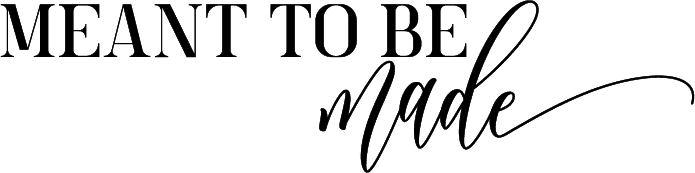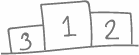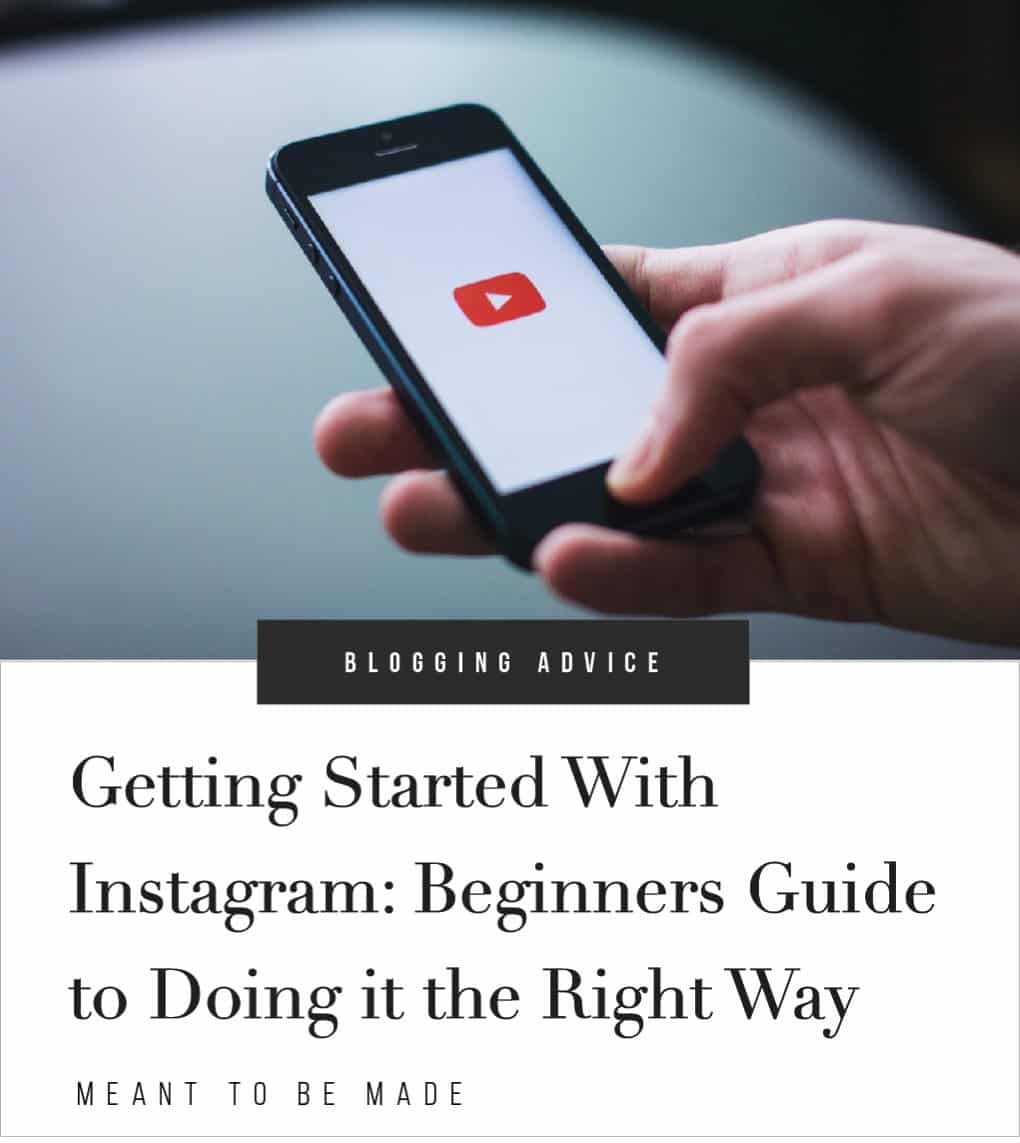
How to set up an optimized Youtube channel, apply for partner programs and create amazing custom content
We all know social media can be very beneficial for business. Some are great for promoting on and others are great as a sidearm of your hustle. Youtube is one of these platforms.
Using Youtube for your business opens a new range of traffic and this is because everybody uses Youtube! Youtube has a global reach and the content is evergreen, meaning you can keep gaining traffic for years to come.
Let’s not forget the money either. If you use Youtube as a sidearm of your business and have your video content optimized then there is no reason why you shouldn’t earn a nice passive income.
Creating a Youtube account and using it for business
To upload content to YouTube and engage in other content, you need to have a YouTube account.
When it comes to using Youtube for business, there isn’t the option like other social media platforms to create a separate page or convert your account – you just optimize the account you have for business.
One thing you can do is create a separate Google account for your business and use this account to log in to YouTube. Then, you can customize your profile for business this way.
Doing this allows you to keep your personal and business YouTube separate. It’s a bit of an annoyance from Google, but that’s life, let’s get on with it.
So let’s first discuss the Google account you’re going to need. You need a Google account whether you want to use Youtube for personal or business use. As I said, you should consider creating a fresh Google account for your business, which you will use to run your Youtube account.
If you need advice on how to create a Google account, then this guide will help.
Ok, so you have your Google account let’s start on building a Youtube account in three easy steps:
- First, go to Youtube and sign in with your Google account
- Then click on your avatar in the top right corner and go to ‘My Channel.’
- You will now be prompted to tell Youtube how you plan on using your account. Is it for personal use or business?
- Click on the link that says ‘Use a business or other name’, then enter your business or brand name and click ‘create’. You can change the name of your channel at any time.
How to customize your channel
So that is the three steps of creating a youtube account, now let’s look at how to customize your channel.
Now you are on your channel page, and you will notice it’s pretty empty. The first step is to click ‘customize channel’.
At this point, you can choose a ‘channel icon’ (profile photo) and channel art to link your channel with your company brand along with filling in the about section.
Let’s look at these individually.
Channel Icon
The channel icon is where you will put your company logo or another relevant photo.
It would be a good idea to use any logo or image that you have associated with your other professional social media accounts. Doing this will tie them together and make them easily recognizable as your channels.
If you have created your social media icons in Canva, you can easily edit these to fit the recommended size for Youtube.
The recommended dimensions for your channel icon are 800 x 800 pixels. This will be cropped into a circle, so make sure all important features are in the middle of your image.
It’s also a good idea to make sure you use a high-quality photo that keeps its resolution when reduced down to a smaller size.
Channel Art
The channel art will be your channel cover photo and should represent your brand image and give some visual information about what you’re all about.
If you don’t have an image available at this moment, then don’t worry about it, you can use the default option by Youtube until you are ready.
We recommend using Canva to create your Channel Art. Canva offers templates and designs specifically for Youtube Channel Art, so you are covered when it comes to designing something professional.
When it comes to uploading your channel art, you should stick to a high-quality image with the dimensions of 2560 x 1440 pixels.
About section
In the about section, you should add a short description letting people know who you are and what you offer along with including some choice keywords to help optimize your profile.
You should also add a business email and some relevant links, including a link to your blog or website.
We’ve now covered the basics of customizing your Youtube channel, so what’s next? There is something else you can create to give your channel a bit more oomph, and that’s a channel trailer!
Consider adding a channel trailer
A channel trailer is essentially a trailer promoting your Youtube channel and what it offers.
Much like a movie trailer, your channel trailer should be used to draw people in and encourage people to subscribe. Unlike a movie trailer, you don’t need a big budget and a degree in cinematography to create it.
Guidelines for a great channel trailer
Keep it short
When it comes to your channel trailer, it needs to be short and to the point. Many people come to Youtube to watch something specific and are willing to invest their time in that.
Your trailer, however, needs to be something to capture their attention and give them what they need quickly.
Show what you are all about
In your trailer, you should mention the key elements of your business and what they can find on your channel.
If your channel is all about travel well, why not include snippets of your travels in the trailer or even film your trailer while you are trekking to Machu Picchu.
Have a subscribe button
Every piece of content you create should have some call to action, and the best call to action on Youtube is the subscribe button.
Remember to refer to your subscribe button towards the end of your trailer and let people know what they can expect if they subscribe to your channel.
Great channel description
To accompany your trailer, you should also have a great channel description.
The channel description will let those who don’t view your trailer what you are all about, so this should be informative, punchy, and compelling.
Be sure to include any relevant links in your description such as your website and other social channels along with using actionable words – remember how important that subscribe button is!
Creating a channel trailer
When it comes to preparing and putting together your channel trailer, there might be a bit of a learning curve depending on how well you know your software and how much effort you want to put into it.
I think that the more you learn at this stage, the better as you will be using your new knowledge to help create your Youtube content.
Understand who you are talking to
It’s important to put yourself in the audience’s shoes here. Think of any questions people might have about your channel and create a way of answering these within your trailer.
Keep it scripted
You should write a few draft scripts of what you want to say in your trailer before you film. This will make sure you get it right and cover everything you need to.
Get creative
You don’t want your trailer to be boring, so remember to get creative and add graphics, music, or audio. It’s a good idea to go on Youtube and check out other channel trailers to give yourself some inspiration.
How to upload your first video
When it comes to uploading your videos to Youtube, there are a couple of things you should remember:
- Follow Youtube’s community policies and guidelines
- Be aware of Youtube’s copyright policy
Now we’ve mentioned that, let’s look at uploading your videos!
First, you will need to log in to your Youtube account and go to ‘Youtube Studio (Beta)’. If this is your first video, you will see a big image saying ‘ready to get your channel started?’ with an ‘upload video’ button. Go ahead and click this button.
Now you can either drag and drop your media file or upload it from the computer. You will then be guided through the rest of the process by Youtube.
Optimize your videos for search
Optimizing your videos for Youtube search is key if you want your videos to reach optimum engagement and be prioritized for video suggestions.
So what can you do to optimize your Youtube SEO?
Use target keywords in your video file
The first place to start with your keywords in your actual video file.
Do you know that video you’re going to upload to Youtube titled “FINAL VID VERSION 2.mov”? Well, delete that file name and replace it with something optimized or your target keyword like “How to optimize for youtube.mov” or other relevant keywords relating to your content.
So why should you do this? Youtube can read your file name when you upload it to Youtube to see its relevance to your target keyword.
Use target keywords in your video title
Add your keyword into your video title by working it naturally in – you don’t want a spam fest here as your title still has to be compelling and attractive for users to want to click it.
Adding a relevant keyword in your title, which matches your video, only has a very slight advantage over those who don’t, but every little helps!
Use keywords and CTA in video descriptions
Your Youtube video description has a character limit of 1,000 characters, but you don’t need to use all of these. Chances are people won’t read all of your descriptions, maybe just skim over the two or three lines of text that Youtube displays.
That is why it’s important to include any relevant keywords, crucial links, or calls to action in these first 100 characters.
Tag your video
Tagging your content allows Youtube to relate your content to similar videos meaning you can potentially have a broader audience reach.
It’s important only to use relevant keywords that relate to your topic though, don’t go adding keywords that are popular but irrelevant as Google can penalize you. Yeah, don’t forget that Google owns Youtube now.
Include a thumbnail for your video
Using a custom thumbnail for your video will help your video perform better, as this thumbnail is what the viewer will see before anything else when scrolling through search results.
Your thumbnail should support your video and give the viewer an idea of what your video is about at a glance.
Youtube recommends your thumbnail size should be 1280 x 720 pixels and are saved at the 2MB max as a .jpg, .png, .gif, or .bmp file.
Integrate your videos into your website
There are two ways to integrate your Youtube video to your website, blog, or specific blog post.
Integrate with the share link
First, go to Youtube and find the video you want to add to your website. Underneath the video, you will see the share option, click this and copy the share link. You can also tick the checkbox and customize the point at which you want the video to start playing.
Next, log into your WordPress website or blog, and from the dashboard, find the page or post you want to add the video in and click edit.
Now, find where on the page you would like the video to show, click your cursor here and paste the link. Your video should now automatically show within your page at the location you determined.
Remember to save any changes, update your preview, and test the video to make sure everything is working correctly.
Embed with HTML
Embedding the video with HTML is very similar to using the share link, except you are given a little bit more control over the display size of the video box and whether you want suggested videos to show at the end of the video.
First, follow the same steps as above, but rather than copy the share link click the ‘embed’ button.
The video will now show with some code next to it. At this point, you can change the frame width and height along with any other options that are available and select where you want the video to start playing.
Next, simply copy the HTML code and go to the relevant page you want to embed the video into. Make sure you are in the editable version of the page accessed from the dashboard.
You will notice when editing your page, there are two editing modes to choose from – visual and text. Make sure you are in text editing mode, find where you want to embed your video and paste.
Now save any changes and make sure everything is working properly.
Invite people to subscribe to you
There are many ways to encourage people to subscribe to your channel. You can have a CTA at the end of your channel trailer, a CTA at the end of every video you post, social buttons on your blog or website, and even include a link to your latest video in your newsletter.
Another way of encouraging people to view your channel and hopefully subscribe is by being social on other videos or channels that are relatable.
If you offer a video covering a similar topic, then mention this in the comments, but don’t be spammy or rude.
Engaging with your viewers is another great way to encourage them to subscribe because the more you interact and build relationships with your viewers, the more likely they are to keep coming back.
Analyze your statistics
Understanding your Youtube analytics can be crucial to keeping your customers engaged and running a successful channel, so we’re going to show you how to find them and what it all means.
To find your analytics, you will first need to log into your Youtube account then click on ‘Youtube Studio’. In the sidebar on the left, click on ‘Analytics’.
By default, Youtube will show you stats and insights from the past 28 days. However, you can customize your dates by clicking the date in the top right-hand corner.
Depending on what you are using Youtube for and if you are running ads, etc. there will be a ton of tabs down the left-hand sidebar allowing you to check stats on individual elements of your channel.
In this case, we are going to run you through the important ones.
Analytics overview
The first thing you will notice is an overview section that will show you the number of views your videos have received, the amount of watch time (in minutes), and the number of subscribers you have received over 28 days.
You can also see your estimated revenue, shares, likes, dislikes, and comments.
All of these are for your videos in total over the period, not an individual video. However, if you want to see specific stats on a certain video, then you can by clicking it.
Views and watch time
Let’s take a deeper look into views and watch time. From what we understand, you shouldn’t pay too much attention to views from a marketing point of view. This is because views can easily be artificially inflated and are more of a vanity metric.
However, if you receive quite a lot of organic views, then this could be a good indication that your video is optimized and ranking well.
Average view duration
You should also keep an eye on your average view duration, which can be accessed under ‘Interest viewers’ at the top of your dashboard menu.
If you have a higher view duration for an individual video, the Youtube algorithm is more likely to push you higher in the search pages and increase the likelihood of your video being suggested or recommended.
Audience Retention
Another analytic that is interesting is Audience retention.
Audience retention is basically how long the audience engages with your video before they leave, and Youtube analyses two types of retention.
Absolute audience retention
Absolute audience retention is very specific in showing you where in your video, your audience engages most and where people leave.
Knowing this can be very beneficial in seeing what content users find most interesting and where you tend to lose it for them.
Youtube states that the majority of people leave a video in the opening introduction and mostly within the first 15 seconds.
So what does this tell you? It tells you that as well as having a great video, your introduction needs to be just as great at drawing people in and keeping them there.
Relative audience retention
Relative audience retention is a general statistic comparing your video to other videos on Youtube of a similar length.
It is not as helpful as the Absolute audience retention analysis, but it can give you a good idea of how your video matches up to others on Youtube.
Demographics
Youtube can also give you insight into the demographics of your audience. Knowing who your audience lets you specifically target your content towards them and make sure you are appealing to the right people.
Playback locations
Playback locations are also important to keep an eye on. We all know that high-quality backlinks are great for boosting your ranking on Google.
Knowing where your videos are being referred from or embedded can allow you to learn more about your audience habits and perhaps offer marketing partnerships.
Devices
Understanding what devices your audience is using to view your videos can be key to creating and channeling the right kind of content to them.
If you find that your audience tends to watch your videos on a mobile device, then you can alter your videos to suit on-the-go people.
Alternatively, if your audience is more desktop-based, then you can potentially exploit your video time and use it for content more focused on conversions as desktop users are more likely to convert online.
Engagement metrics
Keeping an eye on your subscriber rate isn’t just to see how well you are performing.
You can also get important insight into what content works and what doesn’t base partly on your increase or decrease in subscribers over a certain period.
Seeing your subscriber rate, especially on your video stats can give you an idea as to what type of content is working best for your audience and what type of video isn’t.
Something else to keep an eye on is your likes and dislikes.
Likes and dislikes aren’t just a vanity metric, and the more likes you have on a video, the more likely it is to be suggested and prioritized in Youtube search.
Now we’ve covered what analytics you should consistently keep checking to be aware of your progress, let’s look into how to monetize your videos.
Monetize your videos
When it comes to monetizing your Youtube videos, you have to first apply for the Youtube Partner Program.
Youtube recommends that before you even consider applying for the Youtube Partner Program, you should have an engaged audience, high-quality content, and a consistently growing community to give you the best opportunities for making money.
Meeting the Youtube Partner Program requirements
First, you need to acknowledge the requirements for applying to the Youtube Partner Program:
You must follow all of the Youtube monetization policies
Only channels that follow these policies will be accepted into the program and will be monitored to make sure they are always following the guidelines.
You must have more than 4,000 public watch hours within the past 12 months and have more than 1,000 subscribers.
Meeting this requirement, let’s Youtube know that you have enough context to optimize their program and allows them to make a more informed decision on whether you can uphold their policies and guidelines.
You must have at least one AdSense account linked to your Youtube account.
Having an AdSense account allows you to earn revenue and get paid. You can use an already approved AdSense account, or you can create one when you apply for the Youtube Partner Program.
You must live in a country where the Youtube Partner Program is available
If you can tick all of these points, then you’re good to go. All you have to do is follow the steps below to apply.
Applying for the Youtube Partner Program
To apply for the Youtube Partner Program, you first need to sign in to your Youtube account and then go to Youtube Studio.
Next, scroll down the left-hand sidebar until you find ‘other features > monetization’.
Now, click ‘enabled’ and follow the on-screen steps!
Youtube will review your application, and you can track your application process here. It can take up to a month for Youtube to make their decision, and unfortunately, they can’t speed up the review process.
If your application is approved, you should take a look at these FAQs from beginners to the Youtube Partner Program. However, if your application is rejected, then you can reapply after 30 days. In the meantime, you can read these FAQs on how to improve your application for next time.
Conclusion
So there we have it! You now know how to create a Youtube business channel, understand your analytics and insights, optimize your videos and join the Youtube Partner Program.
Now all you need to do is get out there and make it happen.