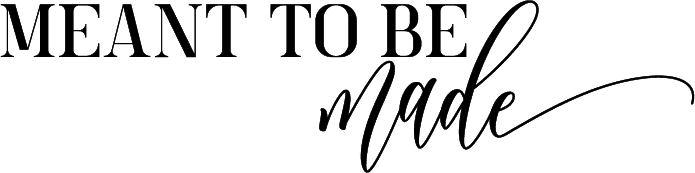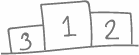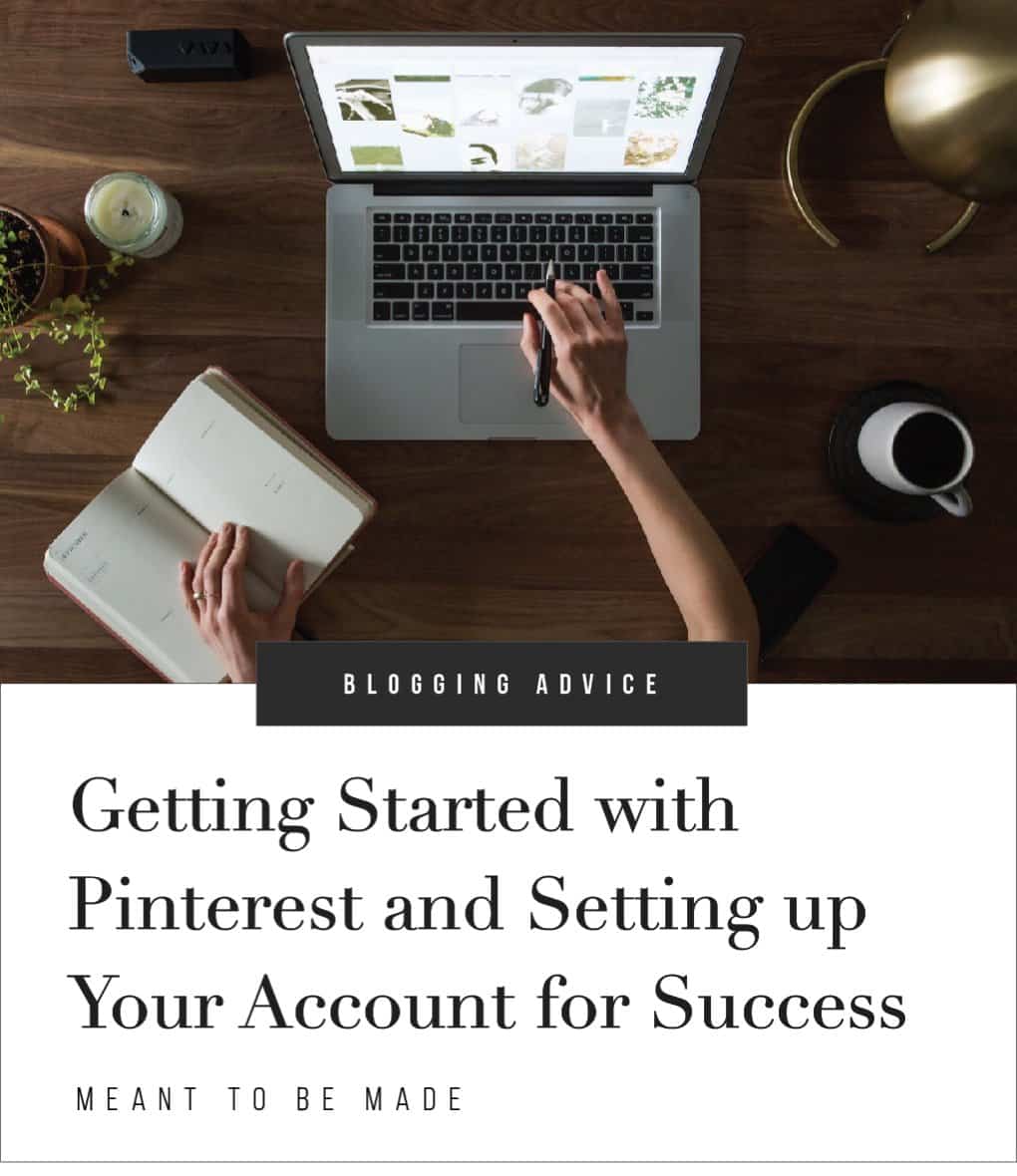
Our guide covers strategy, style and pinning for optimum engagement!
How to Create Your Pinterest Account
There are two kinds of accounts you can create on Pinterest, a personal account and a business account, and these are both very different from each other.
A Pinterest personal account is just like a personal account of anything else. It’s there for you to gain followers, gather likes and pins, and collect cute and cool ideas into your preferred boards.
Many people start with a personal account. This is because many people start off using Pinterest for personal use before they even realize they can effectively use it for their business.
So we will skip past creating a personal account and go straight into creating a free business account.
How to create a Pinterest business account
Creating a fresh Pinterest business account is ideal if you want to share the account management with someone else in the business i.e. a co-owner.
It isn’t possible to actually add multiple users to one account due to privacy and personal details, so having a fresh business account will allow you to share the login details with your partner where you can both manage it.
Start by going to https://business.pinterest.com and hit the sign up button. Remember to sign up using your business email and use a strong password that you will remember.
Next, there will be eight simple set up steps for you to complete.
These are simply just setting your language, location, and business type, etc. and will take minutes to complete. You don’t have to link any websites or social media accounts at this stage. However, if you have the information ready, then you should do that now.
After this stage, you are prompted to create your first ever pin. If you want to do this, then you can, but you can skip past this for now. Now you will find that you are on your business hub dashboard. This gives you a few options for what to do next along with your pin statistics, which will all be sitting at 0, your top pins, and your ad revenue. There won’t be any data on these yet, but it’s good for you to see where you will find your stats.
These ‘up next’ options are basically asking you to complete the steps you may have skipped during the setup. If you did skip them, now could be the time where you get your other business accounts in order, so you can link them to your Pinterest account.
Converting Personal to Business & Account Cleanup
Many people have a personal account and would rather convert this account to a business one rather than starting fresh. When you convert your personal account, you have the option to carry your boards across to your business account. But don’t worry, your business account won’t replace your personal account, you will still have both that you can switch between.
To convert your personal account, simply log in then go into the settings option. You have the option to convert from here. Once you decide to convert, you will go through the same steps as when you create a business account from scratch, except you are offered one extra step.
When you convert your personal account, you have the option to transfer boards from this account to your business one. All you do is choose the boards you want to transfer across, and it will do this along with the pins.
Claiming Your Website and Setting Up Rich Pins
As you may have noticed, one of the steps in setting up your business account is linking your website. We will refer to Pinterest here, it’s super easy and straightforward.
Now you have successfully claimed your website and linked it to your Pinterest. Your audience will now be able to find your site easily and can benefit from the Rich pins you post along with website analytic insights.
Let’s start with setting up Rich pins on your WordPress blog
We’ve mentioned Rich pins a few times so far in this article, so we will explain now how to set them up properly to give you the best chance for Pinterest’s success.
There are three types of Rich pins – product rich pins, article rich pins, and app rich pins. These pins all basically do the same things but for different media. The type of rich pin you decide to use will depend on what product or information you would like to pull through from your website to your Pinterest.
There are going to be some phrases in this next part where you might be like, “Woah, what on earth does that even mean?” but don’t worry; just follow our steps, and everything will fall into place.
Using Yoast for Rich pins
If you have the Yoast SEO plugin for WordPress, then this will be much easier for you. If you don’t have the Yoast SEO plugin, then we recommend you get it, it’s brilliant and free.
To get Yoast SEO, simply go to your WordPress dashboard and install it and then configure following the instructions – make sure you add any relevant social media links when asked.
Now you’re on your WordPress dashboard, scroll down the left-hand menu, and go to SEO > Social > Facebook (Facebook option needs to be enabled for the Pinterest option to work).
You need to make sure that you have ‘Add Open Graph meta data’ set to enabled, which will allow all of your linked social media to pull through visual previews on whatever platform you are using.
You should do a bit of customizing to the metadata of each post you plan to use as a rich pin to make it more appealing for your audience.
Do this by going to the relevant post and scrolling down to the Yoast options found at the bottom of the post. Change the SEO title and meta description to something catching and attractive to your audience.
That’s your blog set up for displaying rich pins, but you also have to validate them now with Pinterest.
To validate your pins with Pinterest, simply open the Rich Pins Validator page and follow the easy steps and click validate. You will need to do this after any type of Rich pin you apply.
Setting Your Account Up for Success
Now you’ve done the initial set up of rich pins and connecting your Pinterest to your blog, and other social media.
Let’s look at a few ideas on how to help you build a Pinterest account deemed for success.
Work your Pinterest strategy
One of the best things you can do to start right is having a strategy in place for Pinterest. You will have a strategy for your blog, so why should your social media be any different? If you want to make a success of your social media platforms, you also have to treat them as a part of your business.
While following your strategy, make sure to keep an eye on how your pins are performing by using Pinterest Analytics. This will allow you to see what’s working and what isn’t so you can constantly improve.
SEO ready
SEO plays an important part in everything online, so it’s important to make sure your Pinterest uses SEO correctly. It might surprise you to learn that even the littlest things can affect your SEO, such as the name of your saved profile picture.
Get the right type of boards
When you create your Pinterest boards, remember the main focus is on your audience.
- Create boards to cover what your audience loves
- Have boards to cover what your audience needs
- Create boards to cover what your blog offers
- Create collaborative boards
Having enough boards to cover all of these relevant points is guaranteed to get you off to a good start.
Profile + cover picture sizing
Getting the basics right from the start will save you time and stress. Pinterest has specific sizings for different elements of their platforms, such as the profile picture, cover picture, and pins.
One thing to keep an eye on is any Pinterest changes. They seem to be dropping bombshells on us pinners more and more lately, shaking up their sizes and algorithms. If you want the best information on Pinterest image sizing, then it’s best to get it directly from Pinterest.
Use keywords
When it comes to naming your boards, it’s best to use searchable keywords and one of the easiest things you can do is put yourself in the customer’s shoes.
Do an actual search using the Pinterest search bar to see what Keywords come up and then USE THOSE KEYWORDS.
Make the most of your profile description
Use a tool such as Google Analytics to discover what keywords and phrases drive traffic to your blog. Then use some of those keywords and phrases in your profile description.
Learn from others mistakes
Chances are you follow some of your competitors on Pinterest, so keep an eye on them.
Tailwind offers a great feature for this called the ‘competitor dashboard’. This gives you an insight into your competitor’s followers and growth, meaning if you notice something go wrong on their Pinterest, have a nosy and try to see what they’ve changed.
Cross-promote
Facebook doesn’t just have to be for Facebook, consider using your other strong social media platforms to promote your Pinterest account.
As important as it is to get your traffic to go directly from your social media to your blog, you might find that referring your traffic from Facebook to Pinterest might produce a better conversion rate. Especially when your Pinterest becomes your main platform for directing traffic to your blog.
Join the community
Finding the right community boards to join can be very beneficial to your Pinterest account as they allow you to get your content out to a lot of pinners very quickly.
Some community boards require you to request to join, but you should be accepted so long as you’re active and fair. Remember, community boards, are for everyone, not just you.
Be kind and thankful
If you notice you have a serial pinner of your content, whether that’s another business in your niche or an individual pinner, then reach out to them and thank them for their support.
Repin other content
This is a basic practice when using Pinterest.
It might sound weird to pin your competitor’s stuff, but let’s face it, people don’t want to just see your stuff, they want to see a mix of things that are related to their wants and needs.
Understand timing
Understanding the best times and days to pin to Pinterest can be really key to getting traffic. By knowing this simple information, you will be able to reach your audience when they are the most active, giving you the best chances of getting some decent traffic.
You should work this information into your content schedule to keep you on track. Or use Tailwind or Coschedule to keep you steady.
Designing Your Profile and Boards
When it comes to designing your Pinterest profile, boards, and pins, you need to know very early on what kind of structure you plan to use.
We’ve got some first steps to help you start when it comes to creating a beautiful, professional Pinterest account.
Styling
Styling is important when it comes to Pinterest, especially seeing as it is a visually focused platform. Having a consistent style allows pinners to recognize your brand and gives an overall professional feeling to your account.
Many people change their ‘Pinterest style’ over time due to a change in their website or blog design. Think about it; if you started pinning in 2010 and you’re still going in 2019, you’re not going to still style your pins and boards to the year of 2010. That’s like still rocking the mullet because it’s all you know rather than embracing the changing style.
As we’ve mentioned before, your Pinterest is an extension to your business, and so needs to reflect that. Having your Pinterest style follow the same branding as your blog allows you to keep your brand noticeable across all platforms.
When it comes to styling anything related to your blog, remember to stick to the same if not similar typefaces as used on your blog along with color schemes and any other design elements.
Profile Photo + Board Covers
It’s ideal to have a profile photo that shows people who you are, along with your brand and niche, but getting this right isn’t always easy.
An ideal way to look at it is to show your niche in action on your photo for example, if you are a food blogger, have a profile photo of you eating something tasty.
I don’t mean a selfie of you eating a Big Mac! Maybe a photo of you sitting outside a rustic Italian cafe wearing a gorgeous polka dot dress with some kick-ass spaghetti wrapped around your fork.
That’s a picture worth painting.
It’s important to be professional with your photo. Make sure it is high quality and looks great at a smaller size as Pinterest will be shrinking your image and then finishing it off into a circle. The recommended size for your profile image is 280 x 280 Pixels Square.
When it comes to choosing the right cover for your board, you need to be sure to choose one that will draw the user in.
You can do this by using a visually aesthetic cover or one which has enough information on it to make them think, “I need to check that out”.
Pinterest has its own size for creating board covers, which is a recommended size of 600 x 600 pixels as it is square.
Have structure
Have you ever looked at those Instagram or Pinterest accounts that just look stunning? It’s like they have been specifically organized just to ooze social media sex appeal? Well, that doesn’t just happen.
People who own these accounts spend the time to create a strategy and structure to make their accounts reflect them and their brand while staying professional and sleek. Knowing what type of content to post, in what order, and of what style is all key to creating a consistently beautiful, easy to navigate account.
Conclusion
Setting your Pinterest account up for business is easy and it is definitely worth doing. As you are aware, Pinterest is amazing for guiding traffic to your site and it could really benefit you to follow this guide and optimize your Pinterest account.