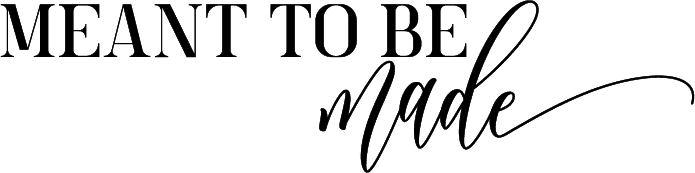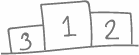The simplest way to upload your logo to your blog in minutes!
So you have your logo and you have your blog. Now how do you put them both together? In this post, we will show you how to easily upload your logo to your blog, how to work it with your theme and how to upload a site icon.
How to upload your logo to your WordPress blog.

Let’s look at how to upload your logo to your WordPress blog.
First, you will need to log in to your website through the back end. To do this, type your blog URL in the bar of your browser, followed by /wp-admin/. This will take you straight to the back end of your blog, so go ahead and log in.
Now you should see the dashboard of your blog. In the sidebar of your blog, go to Media > Add new, then find your PNG on your computer and either drag it into the upload box or directly upload it using ‘select files.’
Once your file has been uploaded, click ‘edit’ and from here, you can view your image on a larger scale and make any data edits. You can also change the name of your image file here, so save it as something like the name of your blog logo, so if anyone visiting your blog tries to view your logo, the name for it won’t be something unprofessional or daft. Remember to click ‘update.’
The next stage is really dependant on what theme you have chosen to use for your WordPress blog. However, most themes run on a similar foundation.
Working your logo around your theme
Head back to the dashboard. You will see your theme in the dashboard menu at the top underneath ‘dashboard.’ Hover over this, then go into ‘Theme Options.’ Now you can easily edit your theme and blog. Most logos are positioned at the very top of the blog or in the header, so this is where we will encourage you to position yours.
Like we have mentioned, all themes are different and may have a different structure, but we will guide you based on our theme (Flatsome). On the left-hand side, you should see a menu with various options, choose Header > Logo and site identity (or your similar option).
At this stage, you need to add some details such as your site title, tagline, and logo.
To add your logo, click ‘select file’ under the logo display box. This will open up your media library, which you already uploaded your logo to in the earlier steps. Find your logo (it should be the top image available) and click ‘select.’
Now you can play around with your logo position and width, along with padding (the space around the logo). It’s best to just trial and error this part until you find something that suits your blog and makes you happy.
Creating and uploading a site icon
There is also the option to add a site icon, which is the little image you see on the tabs in your browser (take a look at our tab, do you see our icon?) and tend to be a recognizable part of your logo or branding.
To create a site icon, go back to where you created your logo and simplify your logo or take a visual element from it. Make sure your site icon is in a square format and remember not to save over your logo.
Then save or download this and upload it to your blog following the same steps you did to upload your logo.
Once you are happy with your theme edits, hit save, update or publish.
Conclusion
How easy was that? Now you know how to upload your logo and site icon to your blog! If you have any questions for us then let drop a line in the comments below.